Contractor Companies Management
After a snowstorm event has been created, Admins and Supervisors can add contractor companies to support the event.
To access the Contractor Companies Management page, go to Main Menu > Administration > Event > Requests.
Only Admins and Supervisors have access to this page.
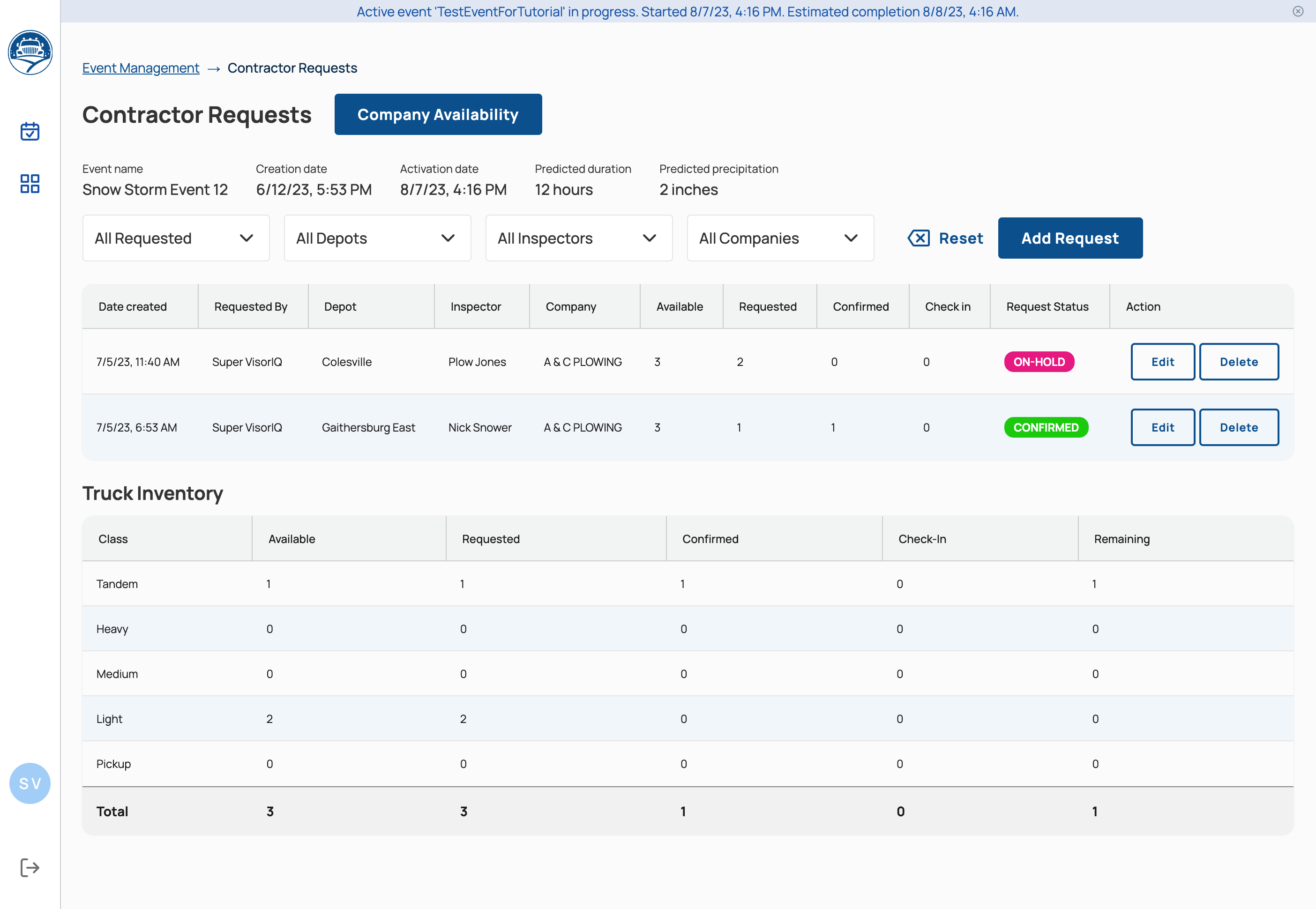
Add a Company to an Event
To add a contractor company, click Company Availability > Add Contractor Company.
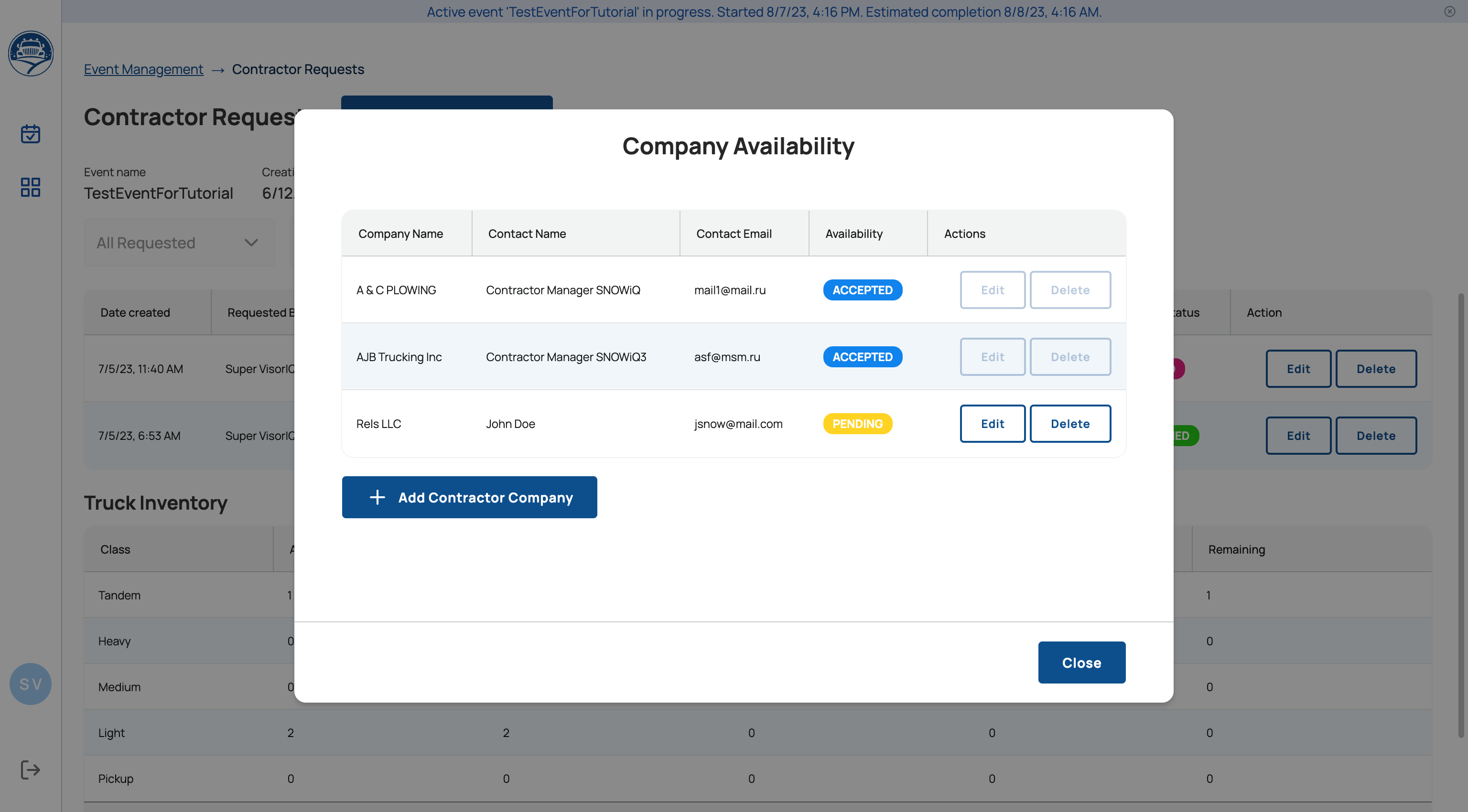
Fill out the form and click the Save Changes button.
The company will be added to the event and its Contractor Manager will receive an email notification requesting information on a truck’s availability.
Add a Truck Specific Request
Supervisors can send truck-specific requests to contractor companies.
To do so click on the Add Request button, then fill out the form which specifies company and amount of trucks by class.
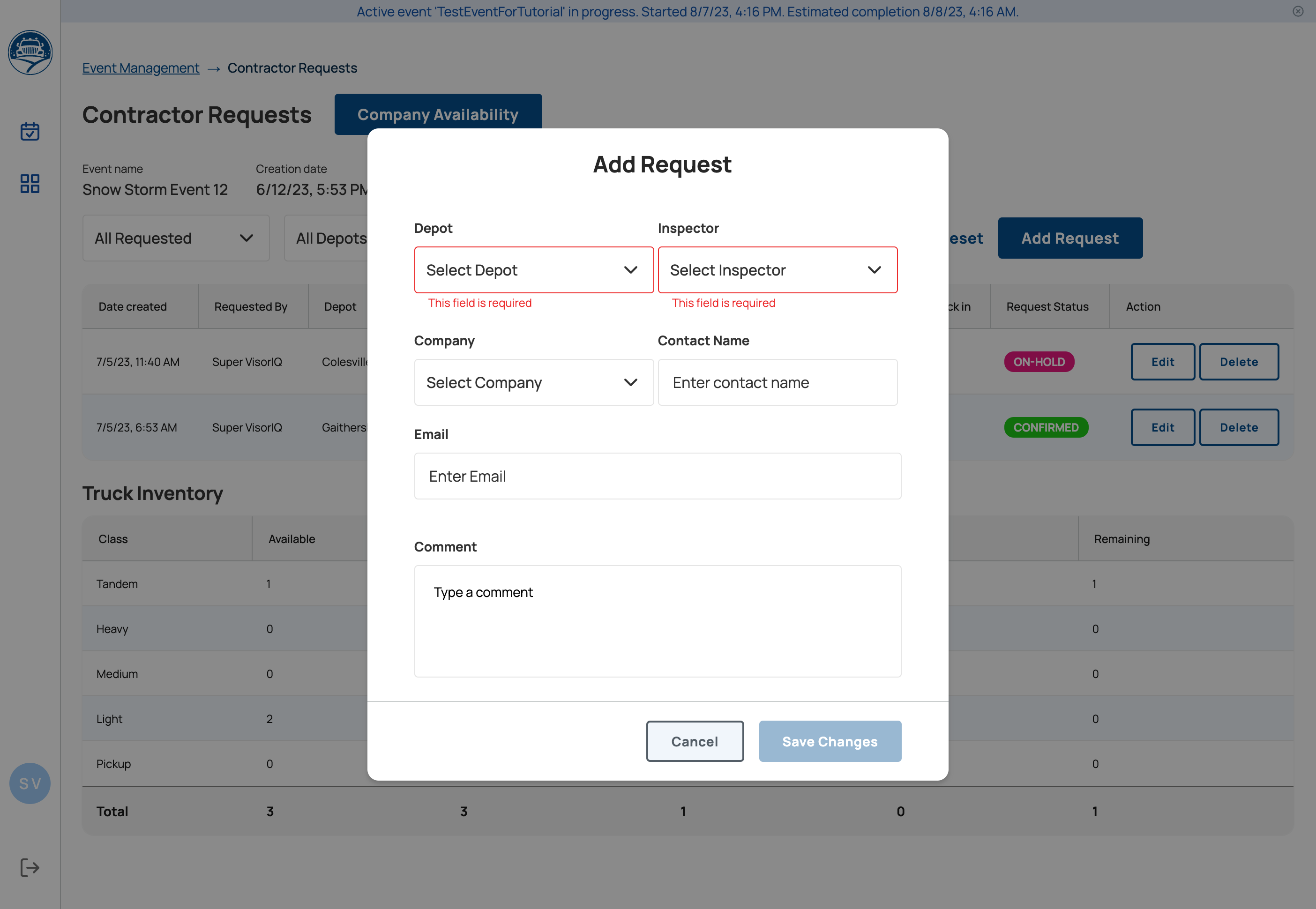
Contractors Menu
After a Supervisor has added a contractor company to support an upcoming snowstorm event, the Contractor Manger will receive an email notification asking to first update and confirm truck availability.
After clicking a link provided in the request email, the Contractor Manager user will access Contractors page.
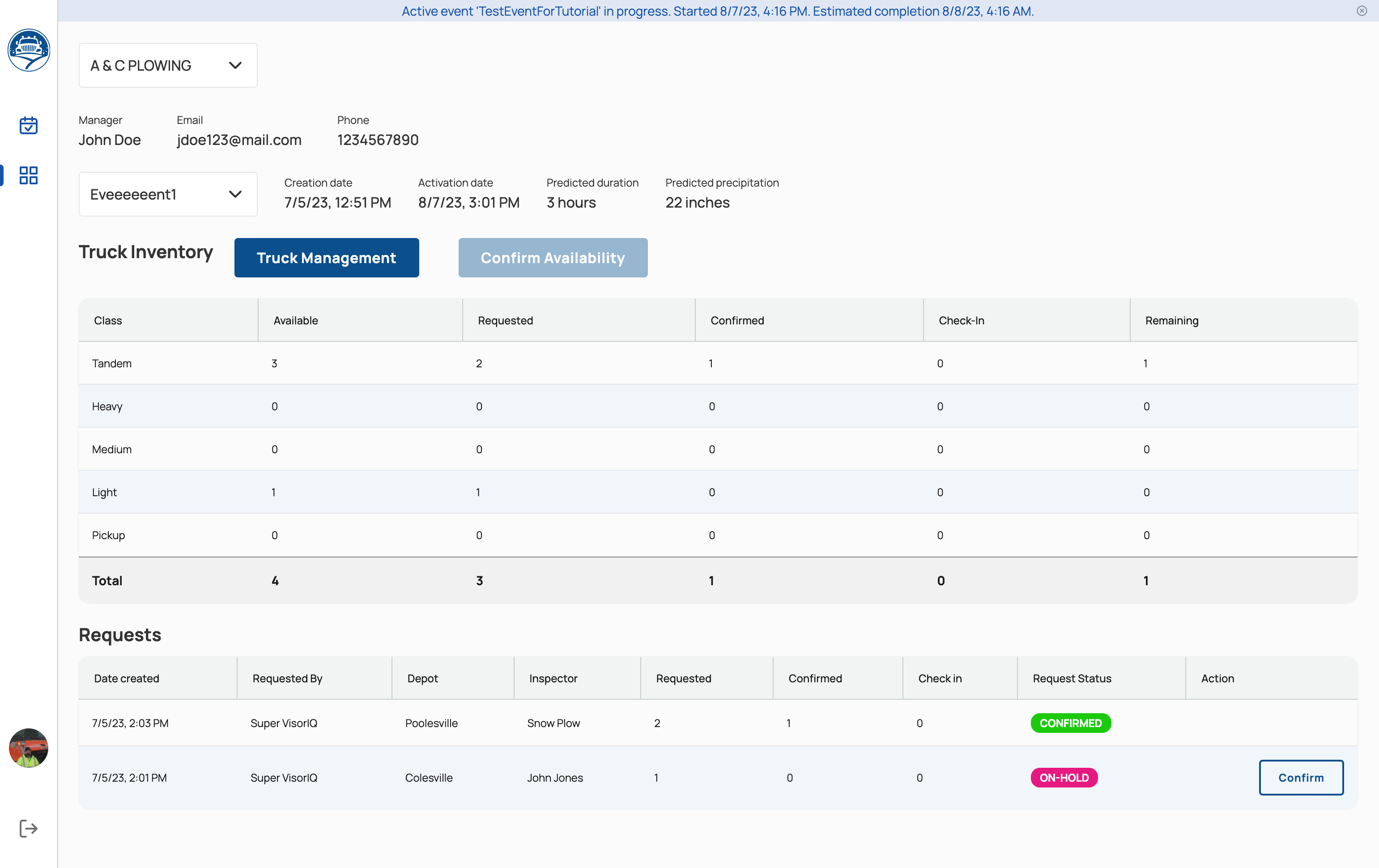
This page is designed for contractor Contractor Managers, but can also be accessed by a Supervisor on a manager’s behalf.
This page can also be accessed under Main Menu > Administration > Contractors.
Confirm Truck Availability
To confirm truck availability, a Contractor Manager needs to first review and update all the company trucks existing in the truck management module of the system.
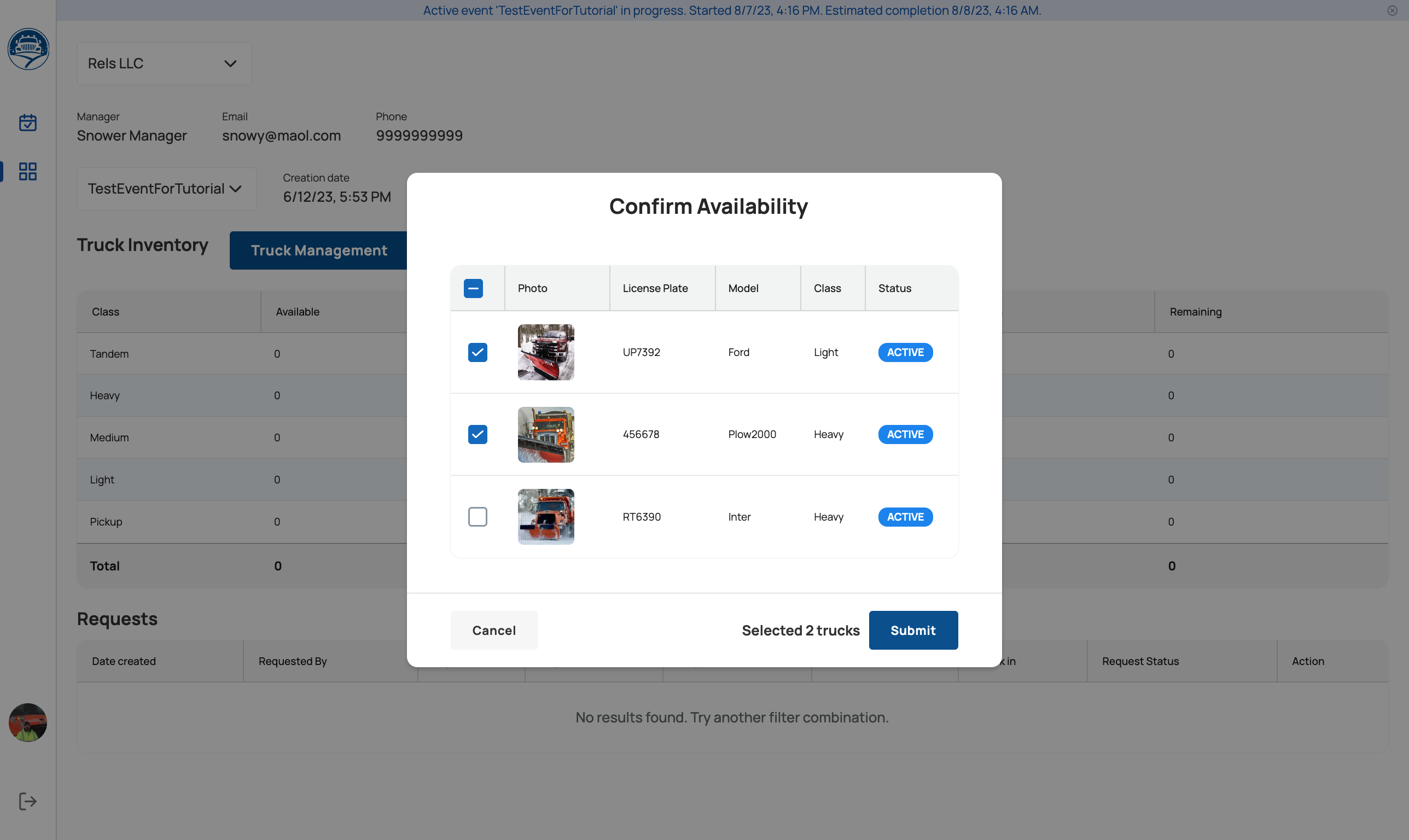
After truck availability is submitted, the Supervisor will see that the company has verified availability.
Confirm a Request
Lastly, the Contractor Manager must provide confirmation of a truck specific request from the Supervisor.
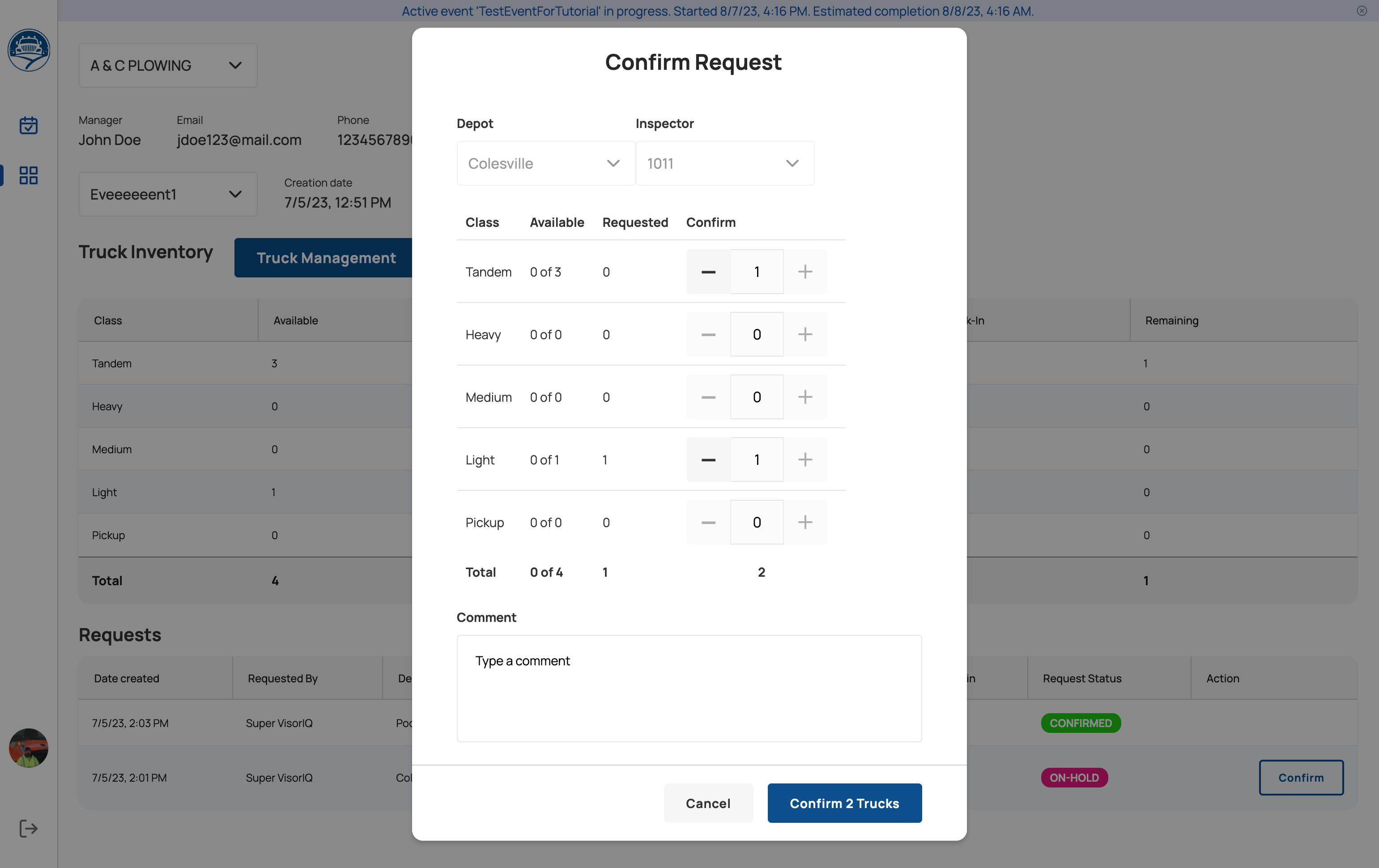
Once confrmed by the Contractor Manager, the Supervisor will see the request status changes to Confirmed.