Detached Mode
Detached Mode is an offline mode for the Driver App that is manually activated and can be used if a network outage is expected within the working area due to severe weather. This allows users to retain completed work on in-progress assignments during such events.
Turn on Detached Mode
To activate the Detached Mode, go to Main menu > Settings > Detached Mode > Turn On. The user’s device should be connected to the Internet to activate Detached Mode.
Once activated, the app will download and cache the complete map of a working area as well as the user’s assignment queue and routes data.
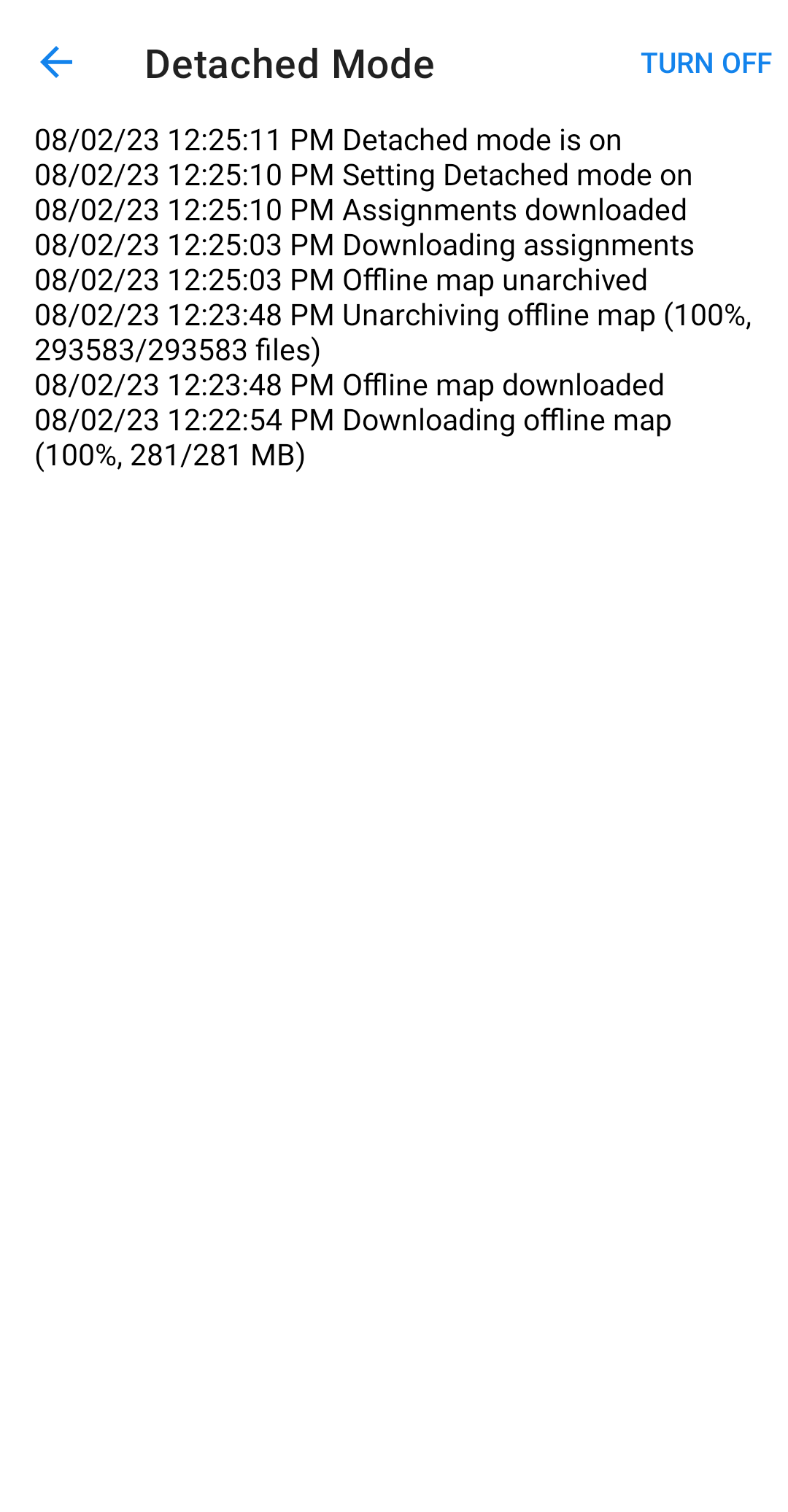
Map view
After all data has successfully downloaded, the map layer on the home screen will be displayed as yellow.
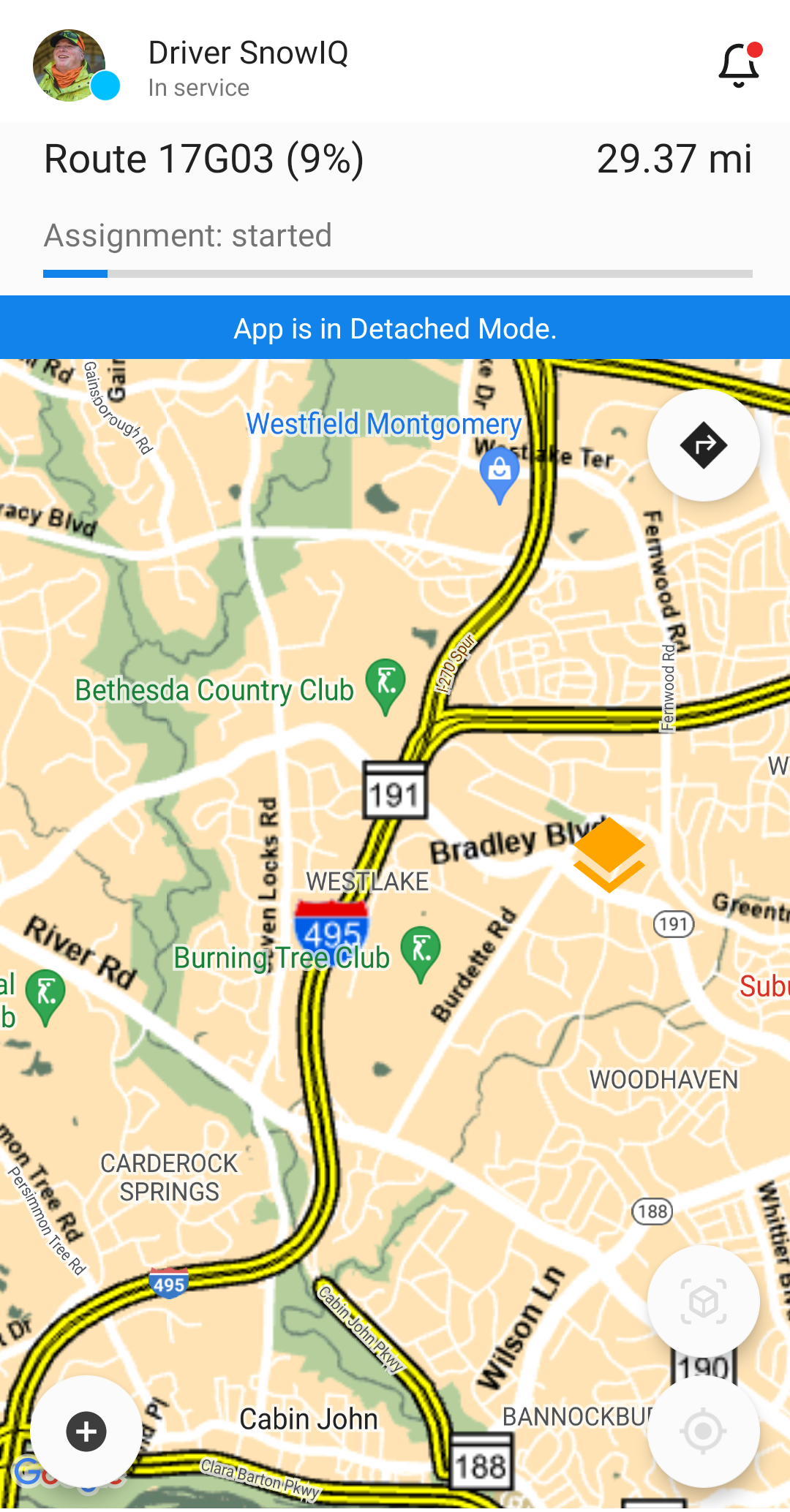
Offline Work on Assignments
In Detached Mode, a driver can efficiently continue work on assignments without losing progress.
To synchronize all assignments, go to Main menu > Assignments and tap on the SYNC button.
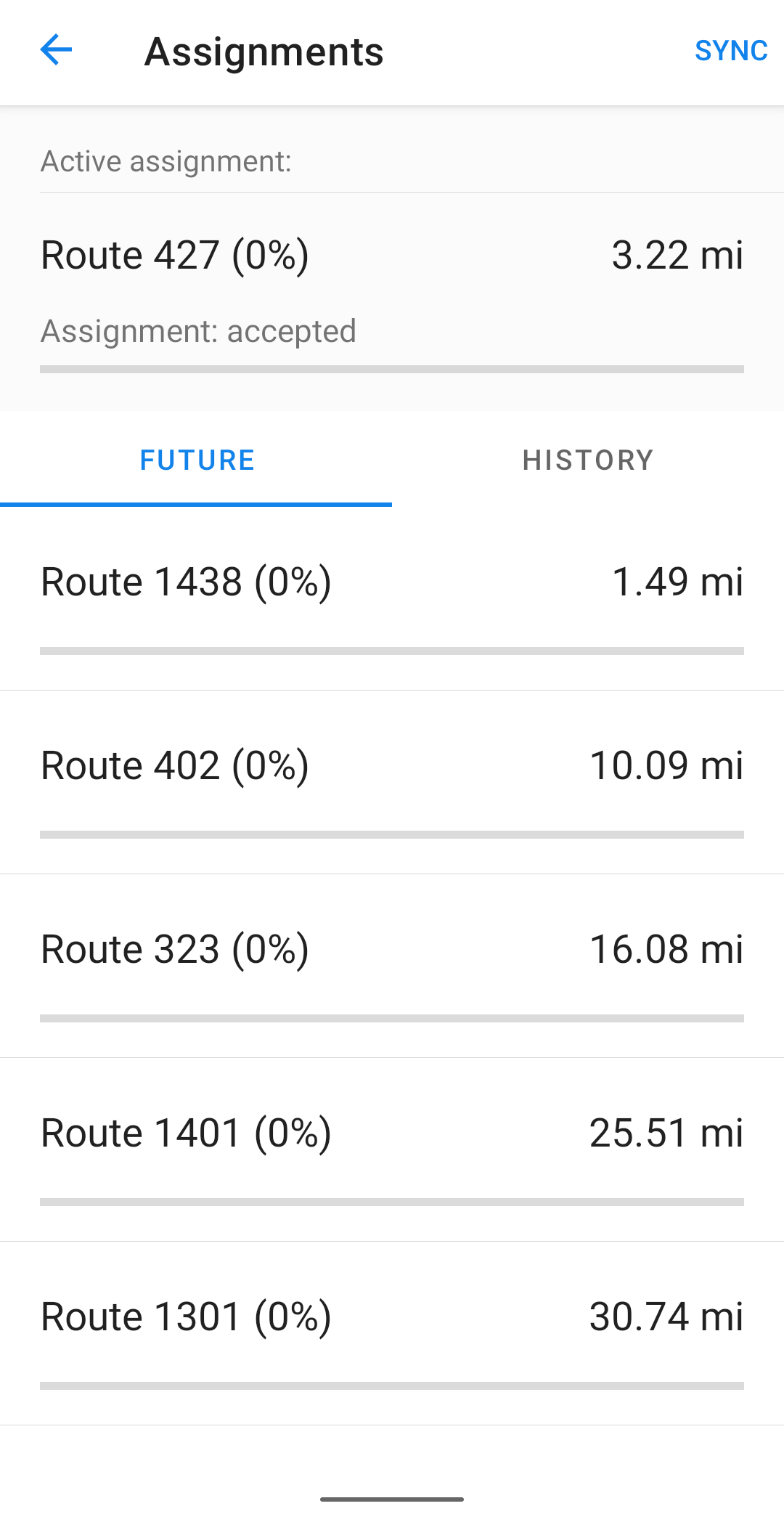
The App will then download and synchronize all the assignments existing in the system, including planned assignments for future phases that have not yet been activated.
This allows drivers to continue updating the progress and managing their assignments while offline. However, due to the lack of a connection, we recommend that all work performed while in Deatached Mode is coordinated and communicated with the Inspector/Supervisor by radio.
Turn off Detached mode
To deactivate Detached Mode, go to Main menu > Settings > Detached Mode > Turn Off.
The device should be connected to the Internet to deactivate Detached Mode.
After Detached Mode is turned off, the App will upload and synchronize all updates and progress made while using the detached mode with online system data.